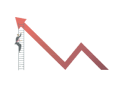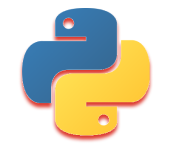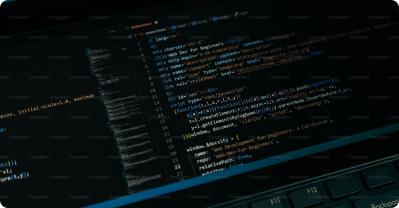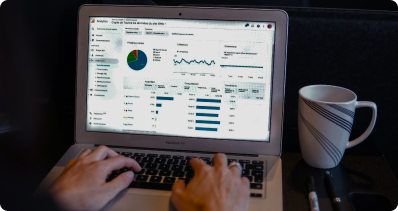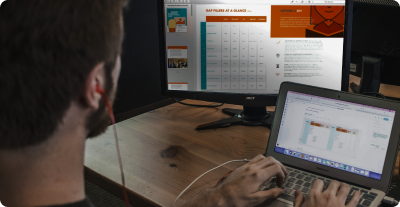Navigate
Data Analytics Tutorial for Beginners
Data Science Tutorial for Beginners
Statistics Tutorial for Beginners
Power BI Tutorial
Excel Tutorial for Beginners
Tableau Tutorial
Charts and Graphs
Creating Charts and Graphs
Selecting Data: Highlight the data you want to include in the chart. Inserting a Chart: Go to the Insert tab and choose the type of chart you want to create (e.g., Column, Line, Pie). Customizing the Chart: Use the Chart Tools to change the chart style, add titles, and format the axes.
Types of Charts
Column Chart:Ideal for comparing values across categories.
Line Chart:Useful for showing trends over time.
Pie Chart:Represents data as slices of a pie, showing proportions.
Bar Chart:Similar to a column chart but with horizontal bars.
Example
Suppose you have monthly sales data for different products. You can create a column chart to compare sales of each product, or a line chart to show the sales trend over the months.
Activity
Create a table with sample data. Select the data and insert a column chart. Customize the chart by adding a title and changing the colors.
Quiz
1. What is the first step in creating a chart in Excel?
- a) Inserting a picture
- b) Highlighting the data
- c) Writing a formula
- d) Formatting the cells
2. True or False: A pie chart is useful for showing proportions.
- a) True
- b) False
3. Which type of chart is ideal for comparing values across categories?
- a) Line chart
- b) Column chart
- c) Pie chart
- d) Scatter plot
4. How can you customize a chart in Excel?
- a) By changing the chart style
- b) By adding titles
- c) By formatting the axes
- d) All of the above
5. What does a line chart typically show?
- a) Proportions of a whole
- b) Trends over time
- c) Comparisons between categories
- d) Relationships between variables
Unlock Expert Career Advice For Free